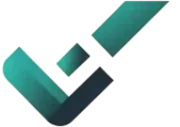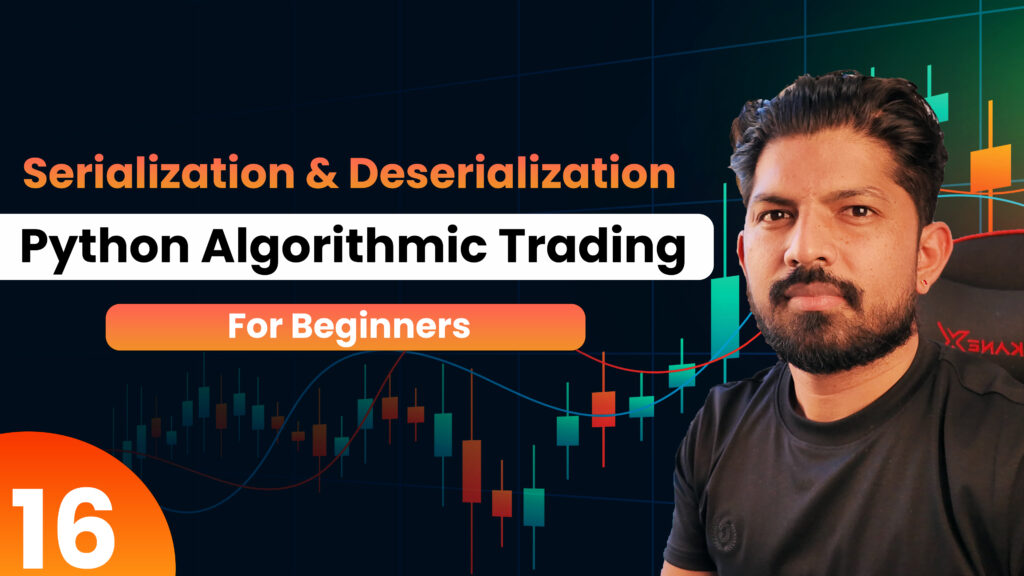Algorithmic Trading with Python: A Revolutionary Start
Algorithmic trading has revolutionized today’s financial markets. Now traders can make data-based decisions in just a few seconds. With programming languages like Python, you can now easily automate trading. In this blog, we will discuss the basics of algorithmic trading through Python, best trading software in USA, quantitative analysis in Singapore, and the open-source Freqtrade strategy.
Algo Trading and Python: A Perfect Pair
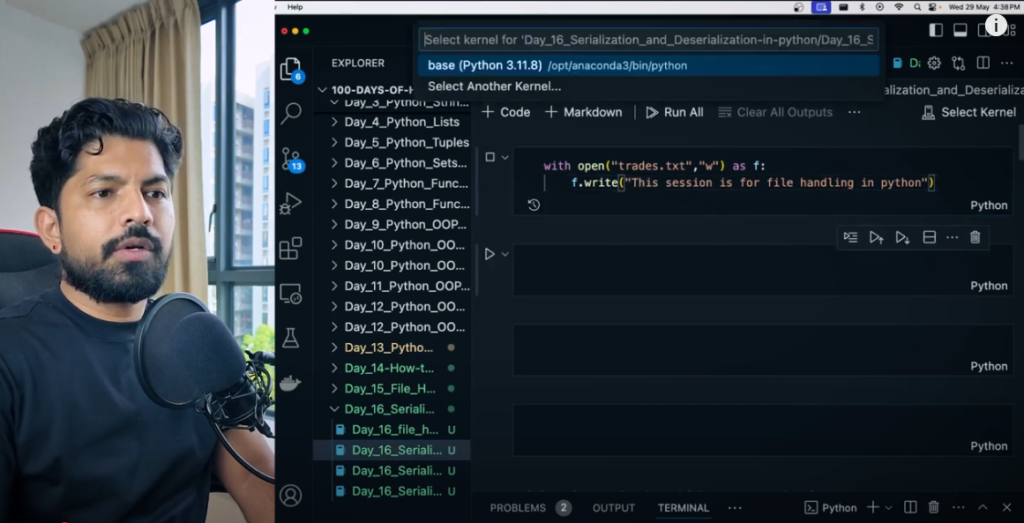
With the help of Python’s simple syntax and powerful libraries like Pandas, NumPy, Matplotlib, and Scikit-learn, you can easily code any trading algorithm. If you want, you can process the data through live feed and take decisions instantly. Not only this, you can create your own strategy and convert it into a trading bot.
Freqtrade Strategy: The magic of open-source trading bot
Freqtrade is a popular open-source crypto trading bot written in Python. Through this, you can create your own custom trading strategy. It has features like backtesting, paper trading, real time trading and bot management. The biggest advantage of Freqtrade is that you can run it on any cloud server or local machine.
Best Algorithmic Trading Software in USA
Some of the leading algo trading software in the US are:
- MetaTrader
- TradeStation
- AlgoTrader
QuantConnect All these platforms support Python or other languages and provide advanced features for data analysis.
How Quantitative Analysis Trading is becoming popular in Singapore
Quantitative analysis trading is growing very fast in global financial centers like Singapore. Through Python, traders here use various types of data analysis, modeling and backtesting. The government-backed tech ecosystem has made Algo Trading even simpler here.
Python File Handling: The smart way to big data
The second part of the blog explains how you can do file handling through Python, especially when you have a very large data file (eg 80 GB), and your system’s RAM is limited (eg 8 GB). In this case, if you load the entire file at once, the system may crash.
Context Manager and Modes
Using with open() in Python, you can easily read and write any file. You use modes like r (read), w (write), and a (append).
Serialization and Deserialization: Using Pickle
Pickle is a technique in Python that allows you to save any Python object in binary format. This is called serialization. When you convert this binary data back to a Python object, it is called deserialization or unpickling.
The use of Pickle is very important when you want to save a Python object in a file and run it on another server or system.
File Reading in Chunks: Best way for Small RAM
When your RAM is small and the file is very large, you can read the file in small parts (chunks) using read(n). This does not put any load on your system and the file processes smoothly.
- Use of tell() and seek() functions
tell() shows your current position in the file. - seek() helps you navigate to any point in the file.
- It works exactly like you scroll to any time in a video on YouTube.
Conclusion: Python + Trading = Powerful Career Option
Stepping into the world of Algo Trading through Python is a smart decision in today’s time. Whether you want to trade in crypto or stocks, tools like Freqtrade and technical features like Pickle can make your journey easier.
Watch this Day 16 video tutorial
Day 16: Serialization, Deserialization & Pickling
![]()