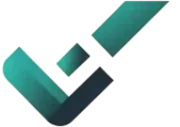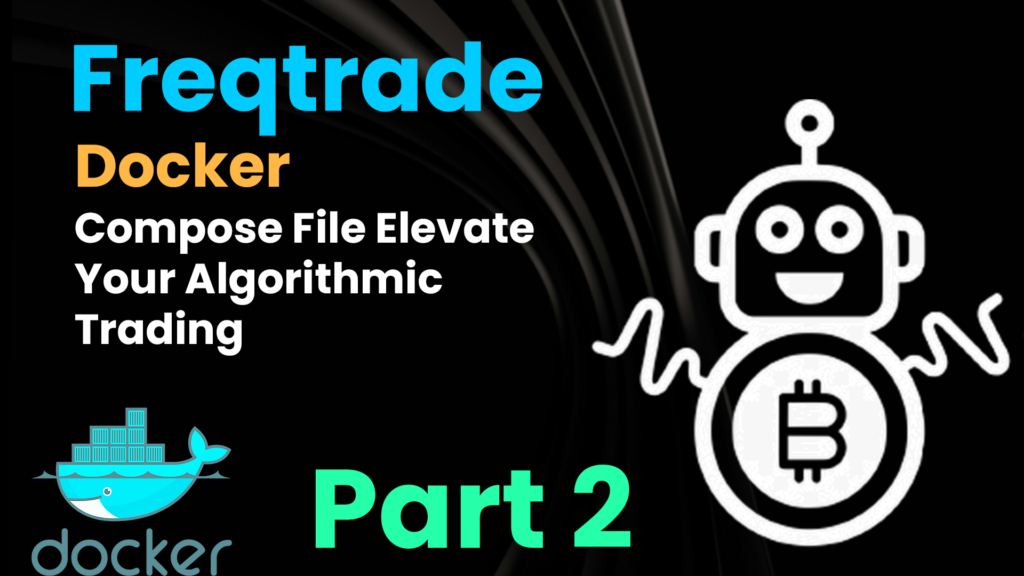Algorithmic trading is evolving, and Freqtrade provides a robust framework for implementing automated strategies. To simplify deployment and management, Docker Compose comes into play. In this guide, we’ll comprehensively explore the Freqtrade Docker Compose file, breaking down each component, and provide command line examples to enhance your algorithmic trading experience.
Prerequisites:
Ensure Docker and Docker Compose are installed on your system. You can download them from the official Docker website (https://www.docker.com/get-started) based on your operating system.
Step 1: Understanding the Docker Compose File:
version: '3'
services:
freqtrade:
image: freqtradeorg/freqtrade:stable
restart: unless-stopped
container_name: freqtrade
volumes:
- "./user_data:/freqtrade/user_data"
ports:
- "127.0.0.1:8080:8080"
command: >
trade
--logfile /freqtrade/user_data/logs/freqtrade.log
--db-url sqlite:////freqtrade/user_data/tradesv3.sqlite
--config /freqtrade/user_data/config.json
--strategy SampleStrategyStep 2: Breakdown of the Docker Compose File:
image: Specifies the Freqtrade Docker image. In this case, it’sfreqtradeorg/freqtrade:stable. You can use other versions or images based on your requirements.restart: Defines the restart policy for the container. Theunless-stoppedpolicy ensures the container restarts unless explicitly stopped by the user.container_name: Assign a specific name to the container for easier identification and management.volumes: Mounts the local./user_datadirectory into/freqtrade/user_datawithin the container for persistent storage of Freqtrade configuration, logs, and other data.ports: Maps port8080from the container to127.0.0.1:8080on the host, allowing access to the Freqtrade web interface only from the localhost.command: Specifies the command to run when starting the container. In this case, it runs thetradecommand with various options, including log file location, database URL, configuration file, and the chosen strategy (SampleStrategy).
Step 3: Command Line Examples:
Run Freqtrade Container:
docker compose up -dThis command pulls the Freqtrade image, creates a container, and starts it in detached mode.
Access Freqtrade Web Interface:
Visit http://localhost:8080 in your web browser to access the Freqtrade web interface.
Monitor Freqtrade Logs:
docker compose logs -f freqtradeFollows Freqtrade logs in real-time, providing insights into its activities.
Interact with Freqtrade Container:
docker exec -it freqtrade /bin/bashAccess the Freqtrade container’s shell to execute commands or check files.
Stop and Remove Freqtrade Container:
docker compose downStops and removes the Freqtrade container when you’re done.
Conclusion:
You’ve now comprehensively explored the Freqtrade Docker Compose file and learned various command line examples to streamline the deployment and management of your algorithmic trading environment. Customize your Freqtrade configuration and strategies, monitor logs, and dynamically update settings—all with the flexibility of Docker Compose. Happy trading!